Student Engagement Application Software
Model: ClassSend
- Keys to your Kingdom - using ClassSend
To take full advantage of Sphere2's Class Student Engagement capabilities, the ClassSend free app should be installed on students' 1 to 1 iPad/Android/Windows tablets, Chromebooks or PC/Mac Notebook computers. ClassSend provides student with a window into your lesson by allowing them to view and interact with content you send. - Key ClassSend Features:
- ClassSend is easy to access, easy to use. The app can be downloaded for free from the Apple App Store, Chrome Web Store or Google Play (depending on the 1 to 1 device).
- Students simply connect the 1 to 1 device to the proper Wi-Fi network, open the app and select the appropriate class or subject
- Join a class: After the class or subject has been selected, the student can enter a pre-determined (optionally set by the teacher) passcode
AVer is Revolutionizing Education through Technology™ with its ClassSend Student Engagement App. ClassSend lets students interact and engage with their teacher’s document camera-based lessons. Working in conjunction with AVer Sphere2 presentation creation and document camera control software, ClassSend provides immersive, 1 to 1 classroom engagements by allowing students to use their Chromebooks, notebooks or tablets to interact directly with lesson content.
Keys to your kingdom: How it all works
- Sphere2’s new Class feature (for teacher's PCs/Macs) and the ClassSend app (for students) work together to provide an immersive Student-Engagement environment
Engaging your Students:
-
1. Connect your doc cam to your 'Teacher' PC/Mac
2. Using Sphere2, you can configure a 'class' based on subject, topic, curriculum -- you decide!
3. Within Sphere2, you can populate your class with students and customize their profile using their own images for icons!
4. Develop your lesson material using the A+ Software tools, including the Sphere2's annotation, media aggregation and presentation tools
5. Ensure that the teacher & student devices are connected to the same Wi-Fi network.
6. Before your lesson, have your students log into your 'class' using ClassSend app on their 1 to 1 device
7. During your lesson, use the Sphere2 Class tab's Send function to send a screenshot to each of your logged-in students
8. Have the students respond to your content using their ClassSend app's annotation features. The students can then send their content back to you!
9. Teachers can display the students’ contributions for comparison and to share to the entire class!
-
Free with new AVer Doc Cams!
So, where do you go to download and install the new Sphere 2 and ClassSend apps? What are the system requirements?
The Sphere2 Class feature can be enabled in the A+ Software Suite that is included only with select new AVer document cameras or TabCams Enable. Engage. Excite.
When your Sphere2 software connects with one of the AVer devices listed above, the Class feature is enabled allowing direct communication with the ClassSend app that is installed on your student's device.
Your students will be able to log into the class that you create, thus establishing a direct, interactive communication link that allows you to send and receive data with them. Opening your students minds to new levels of enchantment and engagement is just that simple!
- Keys to your Kingdom - using ClassSend
To take full advantage of Sphere2's Class Student Engagement capabilities, the ClassSend free app should be installed on students' 1 to 1 iPad/Android/Windows tablets, Chromebooks or PC/Mac Notebook computers. ClassSend provides student with a window into your lesson by allowing them to view and interact with content you send. - Key ClassSend Features:
- ClassSend is easy to access, easy to use. The app can be downloaded for free from the Apple App Store, Chrome Web Store or Google Play (depending on the 1 to 1 device).
- Students simply connect the 1 to 1 device to the proper Wi-Fi network, open the app and select the appropriate class or subject
- Join a class: After the class or subject has been selected, the student can enter a pre-determined (optionally set by the teacher) passcode
- Get Immersed: Students receive screen content directly from the teacher's lesson
- Show What You Know: Students can add to the class session by annotating, adding images or answering questions directly through the ClassSend interface.
- Express to Impress: Students can share their knowledge by transmitting their contributions back for display on the teacher's Sphere2 application. Accolades!
- Required Computer Operating Systems - Other
- Required Computer Operating Systems - Mac OS X
Suggested Products

Create Spaces
623 S Americana Blvd, Boise, ID 83702
Boise, ID 83702
USA
2083850507
https://createspaces.com/