Downingtown, PA 19335
United States
PTZOptics
Model: Move SE

Jan. 15, 2024 - A pan, tilt, zoom camera preset is a feature that is used to recall specific camera positions when you need them during a video production. PTZOptics cameras such as the Move SE or Move 4K can store hundreds of PTZ preset positions which can be recalled with the push of a button on your IR remote control, from the Web interface, or a joystick controller like the SuperJoy shown in the video below.
How to set PTZ Camera Presets
PTZ Preset Settings
Each PTZ camera preset can save specific pan, tilt and zoom coordinates along with other useful information for movement speeds and exposure settings. When you are setting up a PTZ camera preset it’s important to think about how you want the camera to operate. For example, you could have one preset that moves slowly across a specific area OR you could have a preset that moves very quickly to a specific position as needed.
By default, PTZOptics cameras have a setting called “Motion Sync” which is a feature that synchronizes the pan, tilt and zoom movements of the camera to end at the same time. Motion Sync can be customized in the On Screen Display Menu (OSD) of the camera. You can turn Motion Sync ON and OFF, along with adjusting the speed at which the motion sync moves. It’s important to note that while Motion Sync is on, it may affect your PTZ speed settings in the camera. Most PTZ camera users enjoy motion sync, but some professional users turn motion sync off in order fine tune camera movements during high performance sessions.
Before you set up a preset!
Before you set up your PTZ presets, you should always set up your camera’s exposure settings. This is because each PTZ preset that you set will also save the exposure settings. So if you set up your exposure settings after your PTZ presets, calling a PTZ preset will bring your exposure settings back to where you started.
Setup Your Camera Exposure Settings
You can setup your camera exposure settings using the OSD Menu or preferably through the web interface. The web-interface for your camera is accessible through any web-browser via the camera’s IP address or the local address ptzoptics.local/. When setting up your camera’s exposure settings, you have a variety of settings to improve the quality of your video. If you are in a space with changing lighting, we recommend the automatic settings. If you are in a setting with controlled lighting, we recommend using the manual settings to dial in the best possible look and feel.
Setting up a PTZ Preset with the IR Remote
You can save PTZ presets using the IR remote control, the camera’s web-interface and through devices such as PTZ joystick controllers. Using the IR remote control you can click and hold any number on the keypad to save a PTZ preset. When you do this, the current pan, tilt and zoom locations are stored to that preset button. Storing presets with the IR remote will save the cameras current exposure settings along with the preset speeds set in the On Screen Display (OSD) menu.
You can adjust the speed at which the camera moves between these preset by adjusting the pre-zoom and preset speed settings in the OSD menu. The OSD menu will show up on the video feed of the camera, and can be navigated with the IR remote control or the pan, tilt buttons in the web-UI.
Setting up a PTZ Preset with the Web Interface
The PTZOptics camera web-interface is perhaps the best way to set up your PTZ presets. Top access the web-interface go to the camera’s IP address or local address using a standard web-browser. The default login credentials are “admin” for username and “admin” for password. Once logged-in, you can navigate to the “Control” section where you can adjust the pan, tilt and zoom speeds. These pan, tilt and zoom speeds will be saved with each preset that you save. In this way, you can set one PTZ camera preset that moves quickly and one PTZ camera preset that moves slowly. To do so, simply adjust the pan, tilt and zoom speed settings in the menu system before you save each preset. You can save a preset you should make sure you are in the save mode. Once done, you can call a preset make sure you are in the call mode.
Setting up a PTZ Preset with a Joystick Controller
Joystick controllers are designed to control PTZ cameras both manually and via automated PTZ preset calls. Looking at a PTZ camera joystick like the PTZOptics SuperJoy you will see pan, tilt and zoom speed settings for both manual controls and preset controls. When saving a PTZ camera preset with a joystick controller the PTZ preset speeds will be set based on the speed of the preset speed setting on the joystick. So, before you set a PTZ camera preset with a joystick controller make sure to check what the “Preset Speed” setting is.
Conclusion
In conclusion, the versatility and efficiency of PTZ (Pan, Tilt, Zoom) camera presets make them an invaluable tool in modern video production. The PTZOptics cameras offer a convenient and flexible way to store and recall numerous preset positions, enhancing the fluidity and professionalism of any production. Whether using an IR remote control, a web interface, or a joystick controller, setting up these presets is intuitive and adaptable to various production needs. It’s crucial to remember to first configure the camera’s exposure settings, as these are saved along with the PTZ presets. This ensures consistent video quality across different shots. The ability to customize movement speeds and exposure settings for each preset adds another layer of control, allowing for dynamic and creative video compositions. Whether for quick transitions or gradual panoramic shots, PTZ presets streamline the process, making them an essential feature for videographers seeking precision and ease in their work.
Want to learn more about PTZ camera operation? Try taking the PTZ Camera Operation Handbook course on Udemy here.
Want to see PTZOptics products in person. Check us out at the NAB Show in April!

Create Spaces
623 S Americana Blvd, Boise, ID 83702
Boise, ID 83702
USA
2083850507
https://createspaces.com/